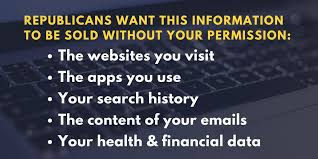
If you haven’t heard yet a joint resolution has been passed by both The House and Congress to wipe away the FCC’s landmark Internet privacy protections. What does this mean?
“In a party-line vote, House Republicans freed Internet service providers (ISPs) such as Verizon, AT&T and Comcast of protections approved just last year that had sought to limit what companies could do with information such as customer browsing habits, app usage history, location data and Social Security numbers. The rules also had required providers to strengthen safeguards for customer data against hackers and thieves.”
As of 3 April 2013 President Trump signed into law Senate Joint Resolution 34, which “nullifies the Federal Communications Commission’s (FCC’s) rule on privacy of customers of broadband and other telecommunications services.”
This article explains exactly what the rules were and how ISPs are now using your information:
What can I do to Protect myself?
Honestly not a lot, but you can make it more difficult for them.
1. Use encrypted messengers like Signal or WhatsApp instead of email will leave much less metadata behind as your messages pass through your ISP. It will not be apparent from your traffic who you are talking to, only that you are using that specific app. It is possible to use Signal and WhatsApp both on your phone and from your desktop.
2. HTTPS is your best friend (Secure Browsing)
When you’re browsing a website using HTTPS, the ISP can detect only which website you’re on, but not which specific page you’re visiting. Installing the extension HTTPS Everywhere by Electronic Frontier Foundation makes sure that when you connect to websites that have HTTPS, it’s used by default. It works on multiple desktop browsers but for phones only on the Firefox browser on Android.
3. Use a (VPN) Virtual Private Network
Using a VPN service creates an encrypted channel between your device and the service itself, making it impossible for your ISP to see what website you’re on or what app you're using. VPN services can be used from your desktop as well as your smartphone and will route all your traffic through them, so be careful.
I use CyberGhost on all my devices (iPad, iPhone, iMac). They have a free version, which does the job, but you can’t have multiple devices hooked up to the same network and use the VPN unless you upgrade (there are limitations). On the computer you have to upgrade to use all the security features which I recommend, the link below is for PC and iMac users, for mobile devices go to your app store or google play store.
4. Use Google Chrome and all the extensions available to you!
Download here: (it should auto detect your operating system (OS), if it doesn’t click “download chrome for another platform” and then select your OS)
If you already have Chrome installed go to the webstore (link below) it will default to extensions and search for the one below.
All the extensions will appear on the top right next to the menu (3 dots)
Recommended Extensions:
Adguard Adblocker (Green shield with Check mark logo)
Auto History Wipe (Circle Arrow with and X logo) Make sure you right click the icon after enabled and go to options and check all the boxes.
HTTPS Everywhere (Blue Block with S in it)
Keeper (Yellow Lock with @ symbol in it)
Lastly, go to the menu in chrome (3 dots) in top right > Settings > Show Advanced settings at the bottom > under Privacy make sure all the boxes are checked.

Another updated article: http://deadline.com/2017/04/lawmakers-face-intense-lobbying-internet-privacy-vote-1202053678/
